"Adobe AIR.framework" is damaged and can't be opened
The Issue: User receives an error message when installing Adobe Air on the new Mac operating system Catalina (v10.15) or Big Sur (11.x) (See Solution 2).
The Solution:
Enter a command at the frameworks folder that removes a quarantine bit to allow the installation of Adobe Air.
Please note, if your Mac is running the new Apple M1 CPU, you must be on at least version 11.0.1 of the Big Sur OS before going through the workaround steps below.
1. Select Go in menu bar 2. Click Go to Folder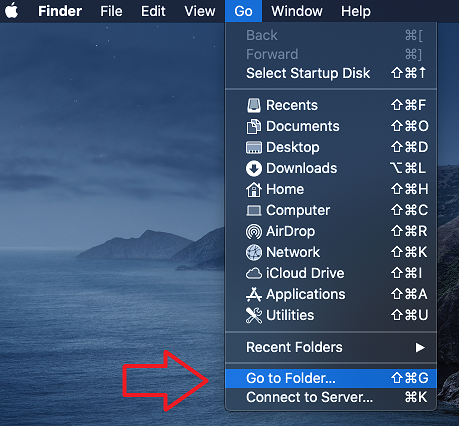
3. Type or copy/paste this: /Library
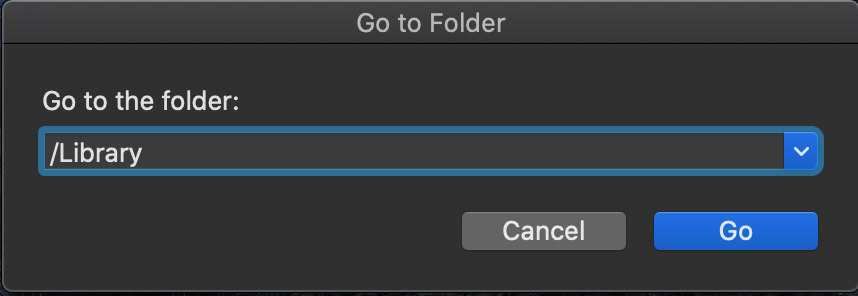
4. Right-click or Control+click on the Frameworks folder IMPORTANT: The most common mistake we see with these steps is customers clicking the wrong folder. Make sure to Control+Click on the "Frameworks" folder to select "New Terminal at Folder" and NOT the "Adobe AIR.framework" folder (found inside the "Frameworks" folder). We have found that putting your Finder into a column view allows you to find the "Frameworks" folder easier.
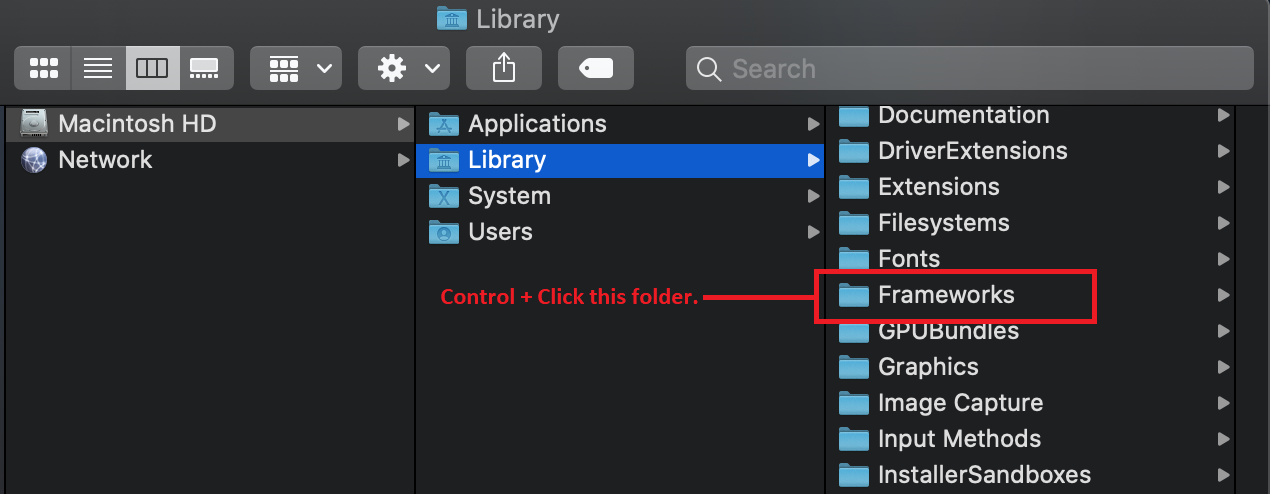
5. Click on "New Terminal at Folder"
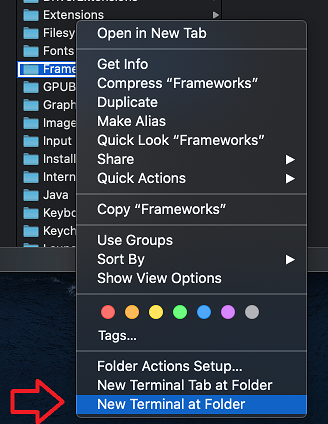
6. In the terminal window, type or copy/paste the following bolded command EXACTLY (including quotations) after the $ (or %) and then hit Return/Enter: sudo xattr -d com.apple.quarantine "Adobe AIR.framework"
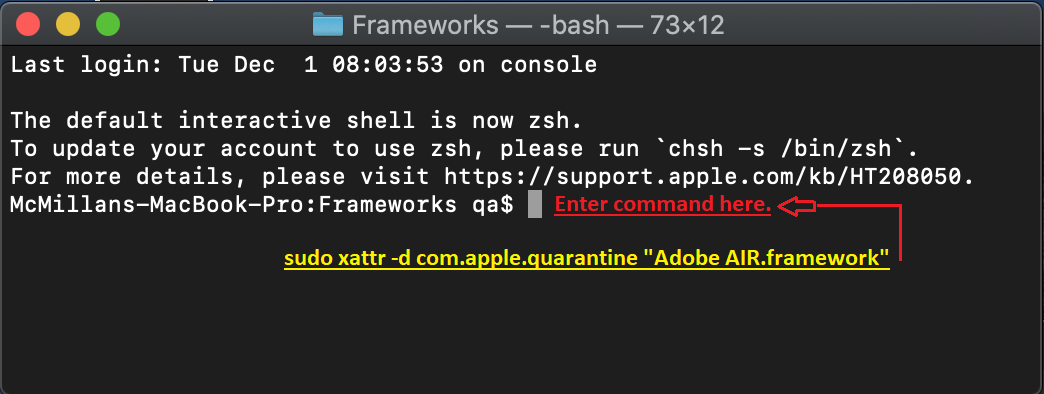
7. When prompted to enter a password, use the password of your computer. It will be entered in an invisible state. Once entered correctly, press return and you should be taken back to the command line as if nothing happened.
IMPORTANT: If you are given a "No such file..." message then you opened the terminal on the wrong folder. Please repeat step 4.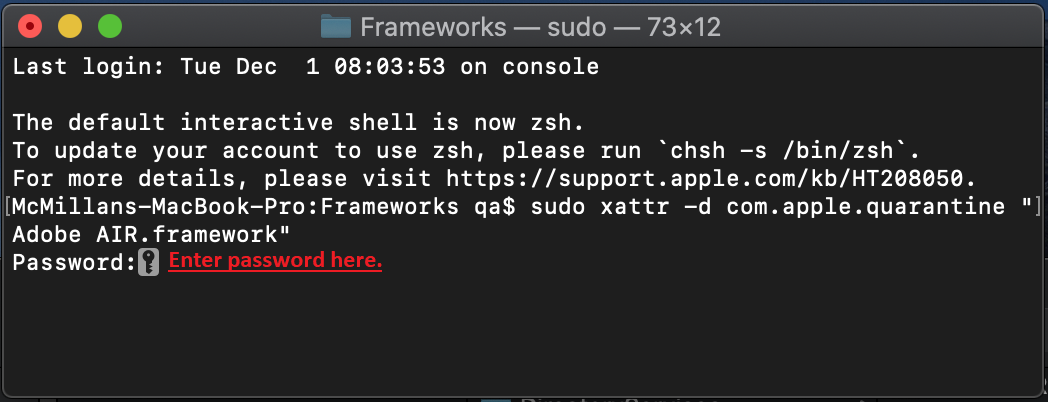
You should now be able to install Adobe Air and then AFH 1 GOLD and/or CDC GOLD.